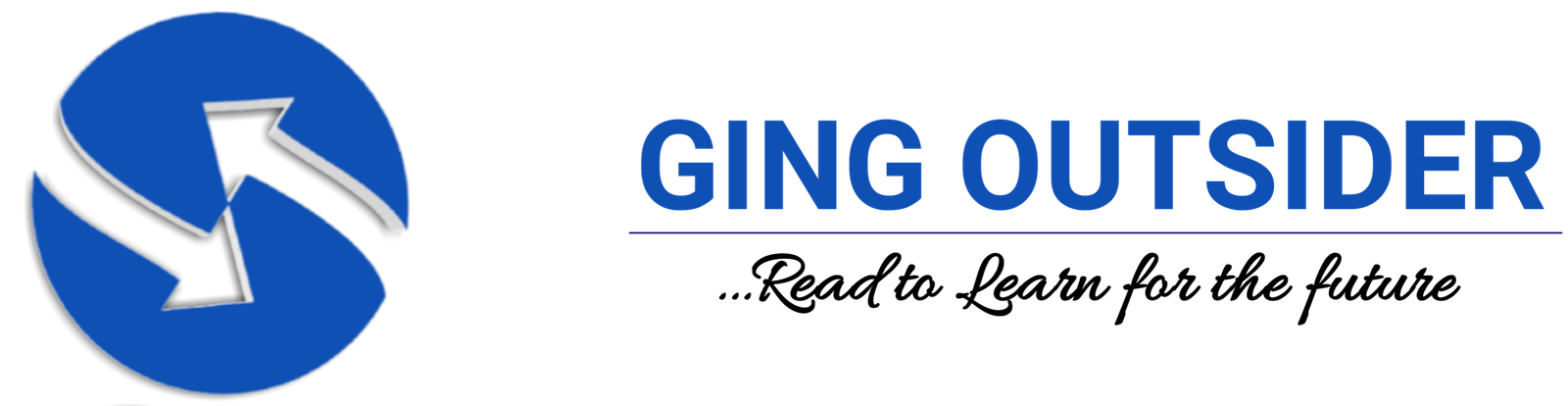You can use an Apple device like iPad or iPhone, to easily access or transfer money through Apple Pay. There are different services provided by Apple Pay to make it easy to use your money. Read on to learn more about how to add a credit card to Apple Pay.
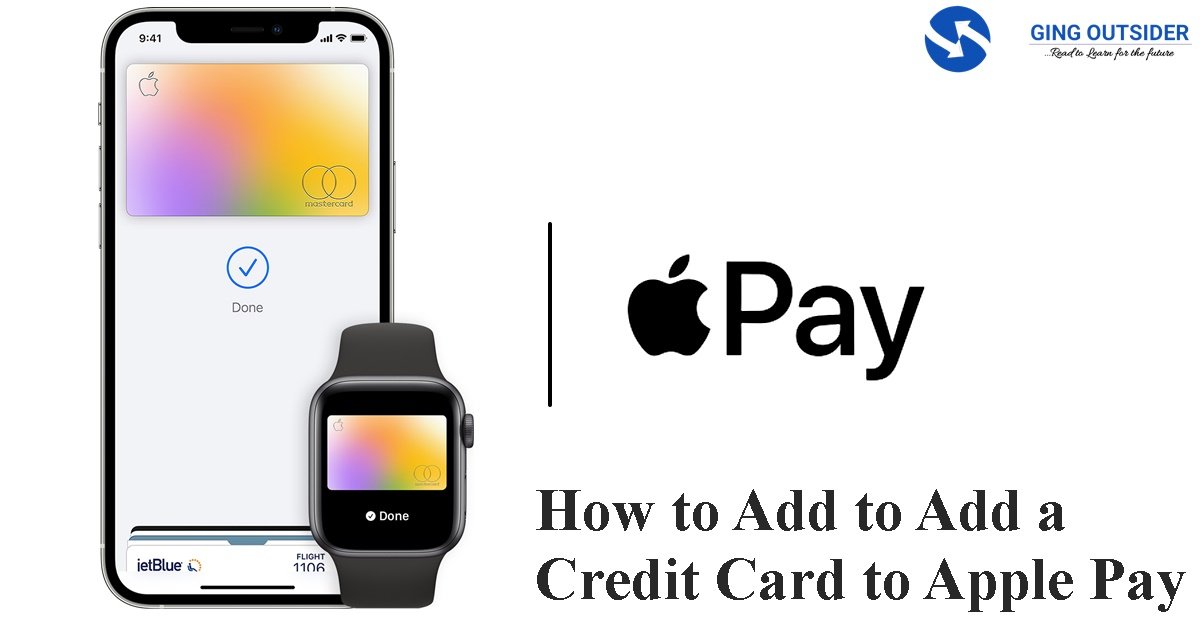
Moreover, Apple Pay is the one way to pay. It replaces your physical cards and cash with an easier, safer, more secure, and private payment method—whether you are in a store, online, or sending cash to friends or family.
Apple Pay is simple to set up. Just add your credit or debit card to the Wallet app on your iPhone and you’re ready to go. You still get all your card’s rewards and benefits — so you won’t miss out on any hard-earned points or miles. However, to set up Apple Pay, add a credit, debit, or prepaid card to the Wallet app on your iPhone, Apple Watch, or any other compatible device with the latest version of iOS or iPadOS, watchOS, or macOS.
Apple Pay is already on your device. Apple Pay is built into iPhone, Apple Watch, Mac, and iPad. No separate app to download. No complicated processes to complete. No hassles.
How to Add a Credit Card for Apple Pay on Your iPhone
You will need to add a credit card before you can use Apple Pay to make payments or transfer Apple Cash to a bank account using your iPhone. However, the process is slightly different depending on whether you want to add a new debit or credit card to the Wallet app or add a card you previously used on a device associated with your Apple ID, but it is not complicated. The process of how to add a credit card to Apple Pay on your iPhone is explained below.
Add a new card to your iPhone
Below are the steps for adding a credit card to ApplePay if you have never used that card on a device associated with your Apple ID.
- In the Wallet app, tap the Add button.
- Tap Credit Card.
- Tap Continue.
- Follow the steps on the screen to add a new card. If prompted, choose your bank or card issuer from the list or find them using the search bar.
- Verify your information with your bank or card issuer. They might ask you to provide additional information or to download an app before approving your card for use with Apple Pay.
- If you have a paired Apple Watch, you have the option to also add the card to your watch.
Add a previous card to Apple Pay on iPhone
If you have previously used the card on a device linked to your Apple ID—for example, to pay for streaming on Apple TV—you can follow the instructions below to add it to Apple Pay on your iPhone.
- In the Wallet app, tap the Add button.
- Tap Previous Cards to see cards that you previously added to the Wallet app.
- Choose the card or cards that you want to add and tap Continue.
- Follow the steps on the screen to add your card.
- If necessary, verify your information with your bank or card issuer. They might ask you to provide additional information or to download an app before approving your card for use with Apple Pay.
- If you have a paired Apple Watch, you have the option to also add the card to your watch.
You can start using Apple Pay once you’ve added your card.
Tip: To remove a card from the Previous Cards screen, tap Edit > Remove button ![]() > Delete. Then, tap Delete Card to confirm and remove the card from all your devices.
> Delete. Then, tap Delete Card to confirm and remove the card from all your devices.
How to Add a Credit Card for Apple Pay on Your Apple Watch
Moreover, you can add a credit card to Apple Pay using your Apple Watch. You can add a new debit or credit card, or a card you previously used on a device associated with your Apple ID, directly on your Apple Watch. The process is slightly different depending on whether you use your Apple Watch directly, or the Apple Watch app on your iPhone. You can also add a card with the Apple Watch app on your paired iPhone. Follow the relevant instructions below to complete the procedure.
Add a card for Apple Pay on your Apple Watch
- On your Apple Watch, open the Wallet app.
- Scroll down and tap Add Card.
- Tap Debit or Credit Card to add a new card, or tap Previous Card to choose a card that you previously added to the Wallet app.
- Tap Continue.
- Follow the steps on the screen to enter your card information and add your card.
- If necessary, verify your information with your bank or card issuer using the Apple Watch app on your paired iPhone. They might ask you to provide additional information or to download an app before approving your card for use with Apple Pay.
Add a card for Apple Pay with the Apple Watch app on your iPhone
- On your paired iPhone, open the Apple Watch app.
- In the My Watch tab, tap Wallet & Apple Pay.
- Tap Add Card.
- Tap Debit or Credit Card to add a new card, or tap Previous Card to choose a card that you previously added to the Wallet app.
- Tap Continue.
- Follow the steps on the screen to add your card.
- If necessary, verify your information with the bank or card issuer. They might ask you to provide additional information or to download an app before approving your card for use with Apple Pay.
How to Add to Apple Pay on Your Mac or iPad
You can also add a credit card to Apple Pay using your Mac or iPad, without using your iPhone at all. Follow the instructions shown below to complete the process.
- Open Wallet settings on your device.
- On your Mac model with Touch ID, go to System Preferences > Wallet & Apple Pay.
- On your iPad, go to Settings > Wallet & Apple Pay.
- Tap Add Card.
- Follow the steps on the screen to add a card.
- Verify your information with your bank or card issuer. They might ask for more information.
However, on Mac models without built-in Touch ID, you can complete your purchase using Apple Pay on your compatible iPhone or Apple Watch: On your iPhone, go to Settings > Wallet & Apple Pay and turn on Allow Payments on Mac.
How to Add Your Visa Card to Apple Pay
The process of adding a Visa card to Apple Pay is the same as adding other credit cards. You can follow the instructions given above for adding a credit card to Apple Pay using your iPhone, iPad, Apple Watch, or Mac.
Moreover, if you have previously used your Visa card on another device linked to your Apple ID (or iTunes), you won’t have to add the card details again yourself. You can choose the card from previously added credit cards.
How to pay with your visa card on Apple Pay
- To pay with Face ID, double-click the side button, glance at your screen, then hold your iPhone near the reader.
- To pay with Touch ID, hold your iPhone near the reader with your finger on Touch ID.
- On Apple Watch, double-click the side button and hold Apple Watch up to the reader.
- To pay in apps and on websites in Safari on your iPhone and iPad, select Apple Pay at checkout and complete the payment using Face ID or Touch ID.
- To pay on websites in Safari on your Mac, select Apple Pay and complete the payment using your iPhone or Apple Watch. On MacBook Pro, pay using Touch ID on the Touch Bar.
Bottom Line
In conclusion, there are several methods of how to add a credit card to Apple Pay. You can use many different Apple devices—including your Apple Watch or Mac—to complete the process. Not all credit cards can be linked to Apple pay, but you can add cards from Visa and Capital One to Apple pay.
See Also:
Moreover, using Apple Pay can be simpler than using a physical card, and safer too. With your cards stored in the Wallet app, you can use Apple Pay to make secure payments in stores, for transit, in apps, and on websites that support Apple Pay. In Messages, use Apple Pay to send and receive money from friends and family and to make purchases from participating businesses.